How to check your spam filter and whitelist emails
HAVING PROBLEMS RECEIVING OUR EMAILS?
THIS PAGE SHOWS HOW TO CHECK YOUR SPAM FILTER AND WHITELIST OUR EMAILS TO ENSURE DELIVERY
We cover the main mail providers on this page but the general instructions should help with most mail systems.
With unsolicited and unwanted email becoming a larger problem, email services have made their spam filters more stringent. Unfortunately, these tougher guidelines for filtering can cause legitimate emails to be mistaken as spam.
Note: We send important notifications to your email address including Masterclass registration, Leadmagnets, Forgotten Password Emails, Account Information Emails and Newsletter Emails. [Newsletter Emails can be unsubscribed separately by clicking ‘Unsubscribe’ at the foot any newsletter received or contacting us]
Included in this article are instructions for checking the spam filter for the major email providers. Additionally at the bottom you will find instructions for ‘white listing’ so that emails from us do not get marked as spam.
Click Here to see the video on how to Whitelist in gmail
CHECKING YOUR SPAM / JUNK MAIL FOLDERS
Our sending email addresses are: jane@idealclientsuccess.com & no-reply@joinnow.live(masterclass)
MSN Hotmail, Outlook.com, Live.com
- Log in to the webmail version of your email account HERE
- To check your Junk Folder, simply click the Junk folder link on the left.
Yahoo! Mail
- Log in to the webmail version of your email account HERE.
- To check your Spam Folder, simply click the Spam folder on the left. [You may need to click ‘more’ to see it]
Gmail
- Log into your Gmail webmail account HERE
- If the Spam folder does not appear on the left, click the “more” option just above contacts
- Select Spam to view messages in the spam folder
Note: Gmail’s spam filters also work in your IMAP client by automatically diverting messages that are suspected of being unwanted messages into ‘[Gmail]/Spam’ and keeping them out of your inbox. Sometimes it’s easier to find the offending email by searching for it using the search box at the top of the screen.
Apple me.com, iCloud.com, mac.com
- Log into your iCloud webmail account HERE
- Select Junk/Spam to view messages in the spam folder
- Search for and select the email falsely marked as spam and click ‘Not Junk’ in the notification bar.
WHITE LISTING OR ADDING US TO YOUR SAFE SENDERS LIST
Whitelisting a sender will make sure that messages from a specific email address are always sent to your email inbox.
Our sending email addresses are: jane@idealclientsuccess.com & no-reply@joinnow.live
MSN Hotmail, Outlook.com, Live.com
Add the From address you want to receive mailings from to your MSN Hotmail, Outlook.com, Live.com Safe List:
- Open your mailbox HERE and go to Settings then Options (upper right hand corner).
- Under the “Junk E-Mail” section, you’ll see “Safe Senders”.
- Click the “Safe Senders” link.
- Add our email sending addresses or domain into the dialog box.
- Click the “Add” button next to the dialog box.
Tip: If the mailing is in your “Junk E-Mail Folder”, open the email and click the “Not Junk” button.
Note: You should also check that the mailing’s email address is not in your Blocked Senders list. You can find your Blocked Senders list by following the directions above and going to “Blocked Senders List” instead of “Safe List”. If you see the mailing’s from address on this list, select it and click the Remove button.
Yahoo! Mail
Set up a filter to redirect the mailing you want to receive in your inbox:
- Open your mailbox HERE and click on “Settings” (upper right hand corner).
- Then select “More Settings” and then “Filters” on the left hand side.
- Click the “Add” button on the Filters page.
- In the “From header:” row, make the drop down “contains” and put our email sending addresses in the box.
- At the bottom of the page Click the “Choose Folder” pull down menu and select “Inbox”.
- Click the “Save Filter” button.
Tip: If the mailing is in your Yahoo Spam Folder open the email and click the “Not Spam” button.
Note: You should also check that the mailing’s email address is not in your “Blocked Addresses” list. You can find your “Blocked Addresses” list by clicking “Settings” then “More Settings” and then “Security & Privacy” on the left hand side. If you see the mailing’s from address on this list, select it and click the “Remove Block” button.
Gmail
To make sure Gmail never filters as spam mail from a certain contact or domain:
- Click the Settings gear icon on the top right in Gmail.
- Choose “Settings” in the menu and then select “Filters & Blocked Addresses” along the top.
- If there’s a list scroll to the bottom and click “Create a new filter”.
- Type our email sending addresses under From:
- The click ‘Create Filter from Address’ and choose “Never Send To Spam” then save by clicking “Create Filter”
Tip: To whitelist an entire domain (all mail from an address ending in 'example.com', for example), type the just the domain name or the domain name preceded by '@'. To whitelist 'example.com', for instance, type '@example.com' (not including the quotation marks). You do not have to create a separate filter for each address. Separate addresses with '|' in the From: field instead. To whitelist both 'jenny@example.com' and 'jelani@example.com', enter 'jenny@example.com | jelani@example.com', for example.
Apple me.com, iCloud.com, mac.com
To make sure any Apple webmail never filters our email as spam:
- Log into your iCloud webmail account HERE
- Click the ‘Actions/Settings’ gear icon, usually in the sidebar
- Click ‘Add a Rule’
- Set the filter, if a message is from our email sending addresses then move to your inbox.
- Click ‘Done’
Our sending email addresses are: jane@idealclientsuccess.com & no-reply@joinnow.live (masterclass)
2020 Ideal Client Success All rights reserved. Privacy Policy | Created withFunnelcentrix